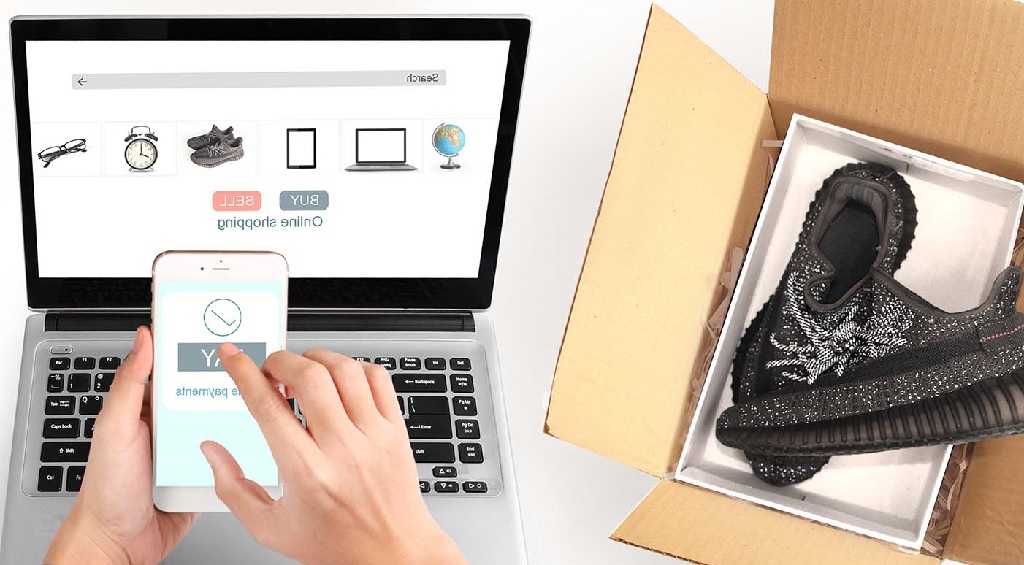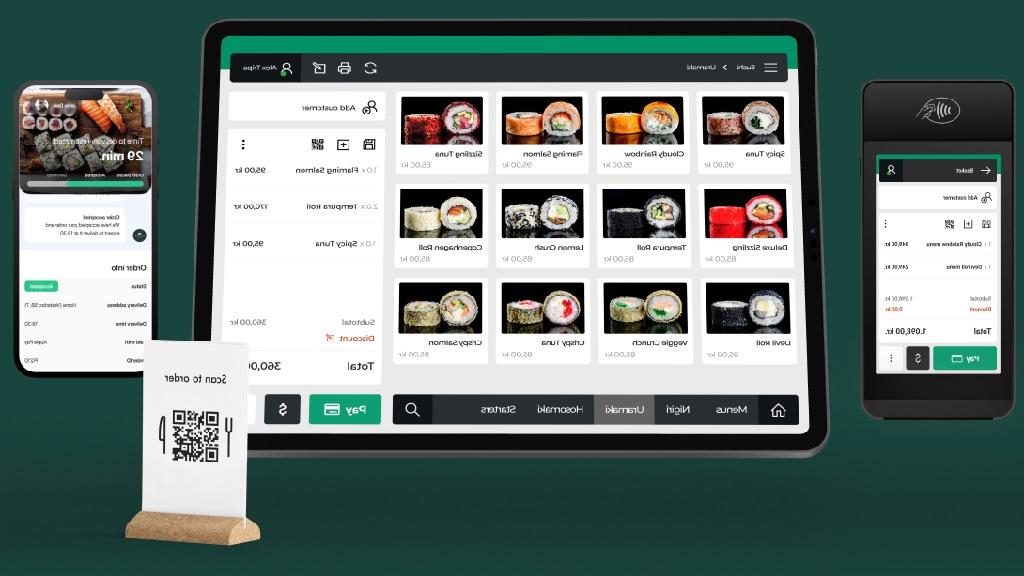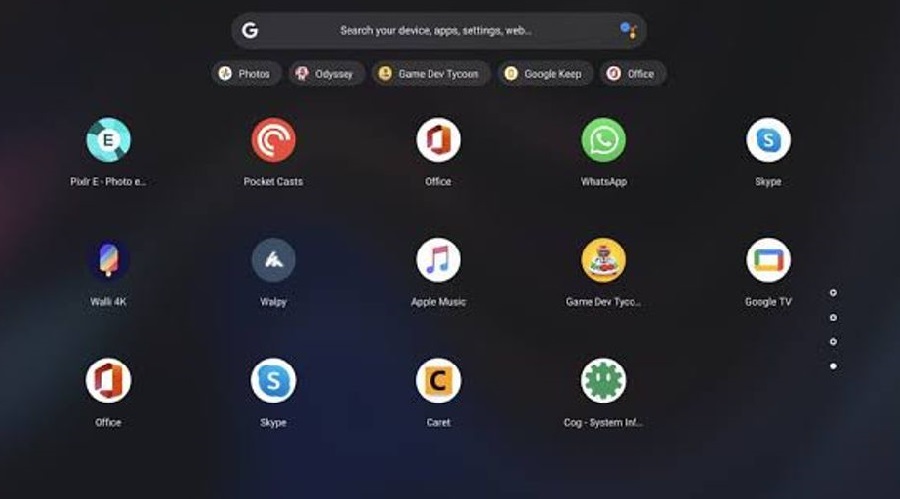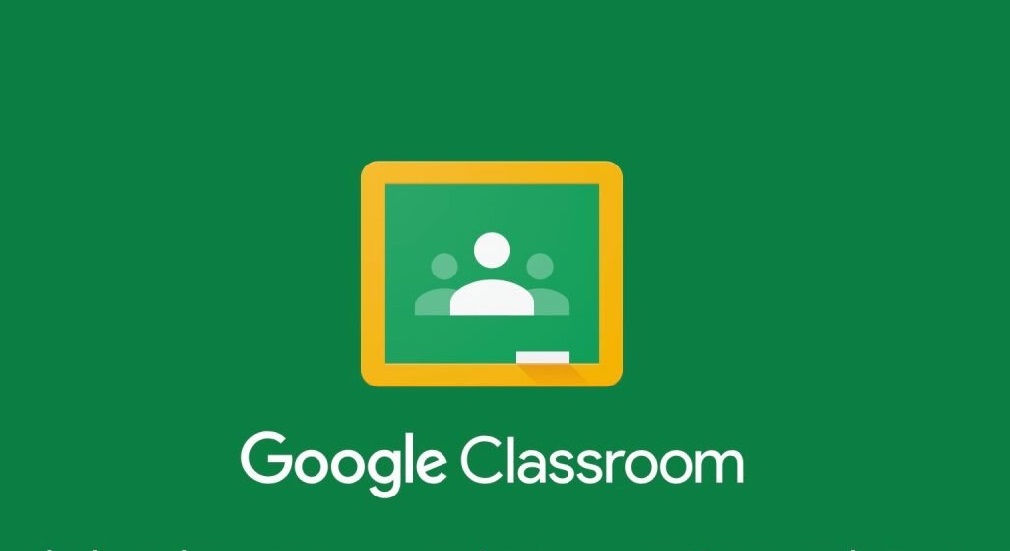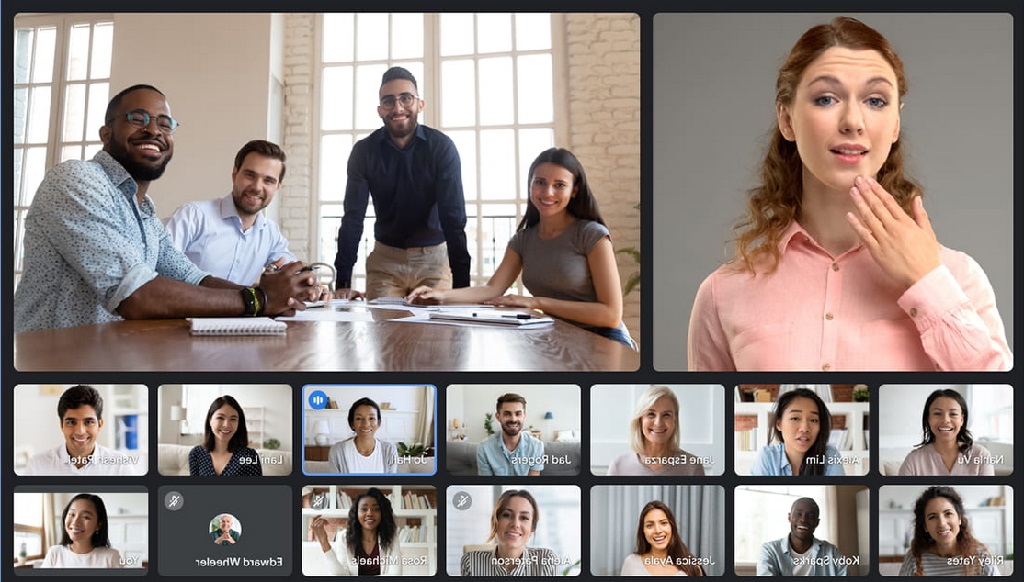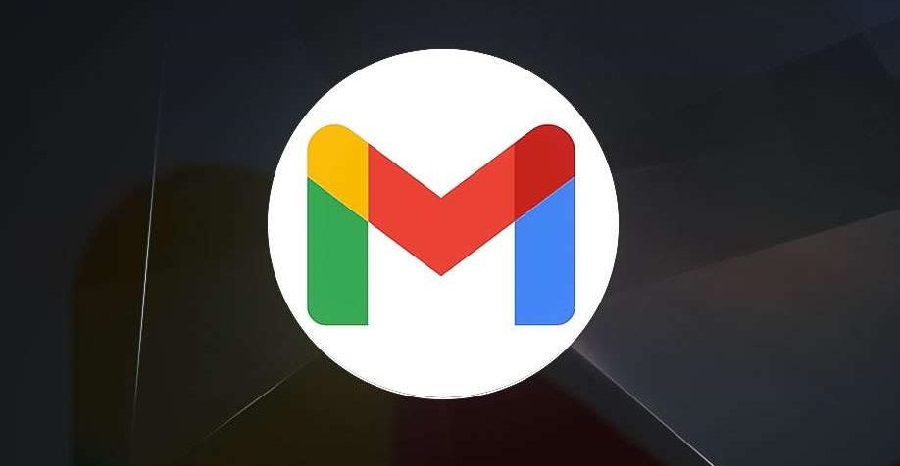Table of Contents
You can create a subdomain in cPanel easily, quickly and for free. So if you have a website and want to create special pages such as forums, blogs, and so on, then you just need to create a subdomain without having to buy a new domain.
What is a Subdomain?
A subdomain is a child or part of the parent (main) domain. Like a house, a subdomain is a ‘room’ in the house.
A subdomain will appear before the main domain name, for example: blog.yourdomain.com. Here you can see the word ‘blog’ which is a subdomain of the main domain called yourdomain.com.
What is the Function of a Subdomain?
The general function of a subdomain is to create sections in one website. With a subdomain, you can create a new page while still using the same domain name.
Maybe the question will arise in your mind, how many subdomains can we create? The answer is unlimited.
You can create multiple subdomains, so you can save money when you are going to develop multiple website pages.
Examples of Subdomains
With various intentions and purposes, many bloggers and companies use subdomains.
Here are some examples of subdomains:
1. For Mobile Websites
You can provide a special website for the mobile version by utilizing a subdomain. For example m.yourdomain.com.
2. For Websites with Language Versions and Target Visitors from Other Countries
If your website’s target visitors are from various countries with various languages, then it’s a good idea to use subdomains. For example:
- en.yourdomain.com for American visitors with English.
- uk.yourdomain.com for visitors from the UK who of course use English.
- de.yourdomain.com for your website pages with language versions and target visitors from Germany.
- nl.yourdomain.com for language versions and target visitors from the Netherlands.
- And so on.
3. For Company Branch Websites in Various Cities in United States of America
If your company has branches in several cities, then the existence of subdomains can be utilized to create website pages that match the location of your company. For example:
- alabama.yourdomain.com for company branches located in Alabama.
- california.yourdomain.com for those located in California.
- minnesota.yourdomain.com for subsidiaries located in Minnesota.
- And so on.
4. For Websites with a Niche or Discussion Theme Different from the Main Domain
By using a subdomain, you will have the freedom to create a niche or discussion theme that is different from that discussed by the parent domain. For example, the main website discusses cars, then you can create a subdomain that discusses insurance, technology, hairstyles, fashion, and so on.
5. For Company Career Pages
A company website will look more professional if it has a separate career page from its main website.
On the subdomain for the career page, you can provide information about job recruitment, test result information, and so on.
How to Easily Create a Subdomain in cPanel
Below we will explain how to create a subdomain in WordPress quickly and easily via cPanel.
The step by step tutorial on how to create a subdomain in cPanel is as follows:
1. Login to your Hosting cPanel
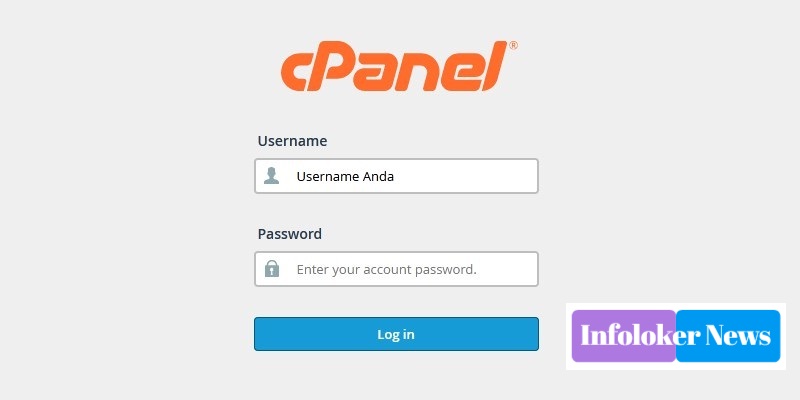
The first step in creating a subdomain is that you have to “log in to cPanel” on your hosting.
2. On the Domains Tab, Select the Subdomains Menu
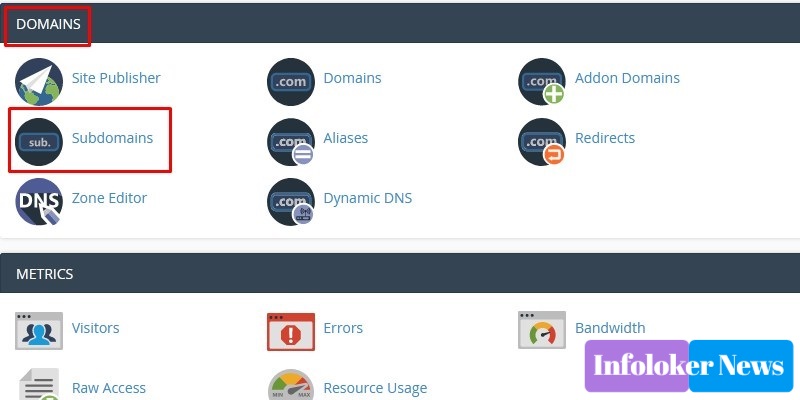
3. Create a Subdomain Name and Select the Main Domain
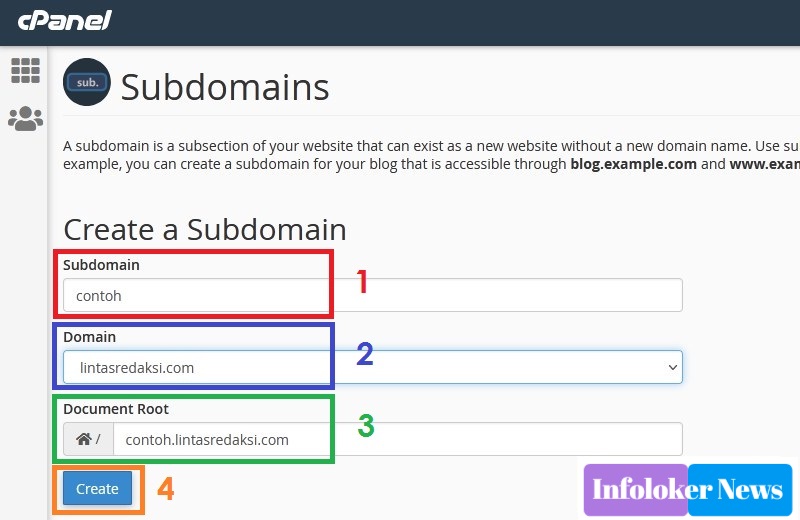
The next step on how to create a subdomain on cPanel is to enter the subdomain name as you wish, then select the parent domain.
The steps (while looking at the image above) are as follows:
- In the Subdomain column: fill in the subdomain name. You need to remember that in this section ONLY fill in the subdomain extension.
- In the Domain section: Select the main domain for which you want to create a subdomain.
- In the Document Root column: Will be filled in automatically when you select the main domain in step 2 above.
- Then click “Create”.
4. Done
If you have successfully created a subdomain, a message will appear as shown in the image below:
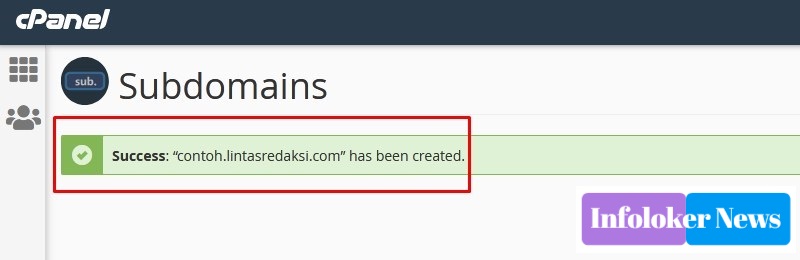
Well, after that you can fill in or install the WordPress subdomain.
That was our article about the step by step how to create a subdomain in cPanel that you can do easily and quickly. Hope it is useful!