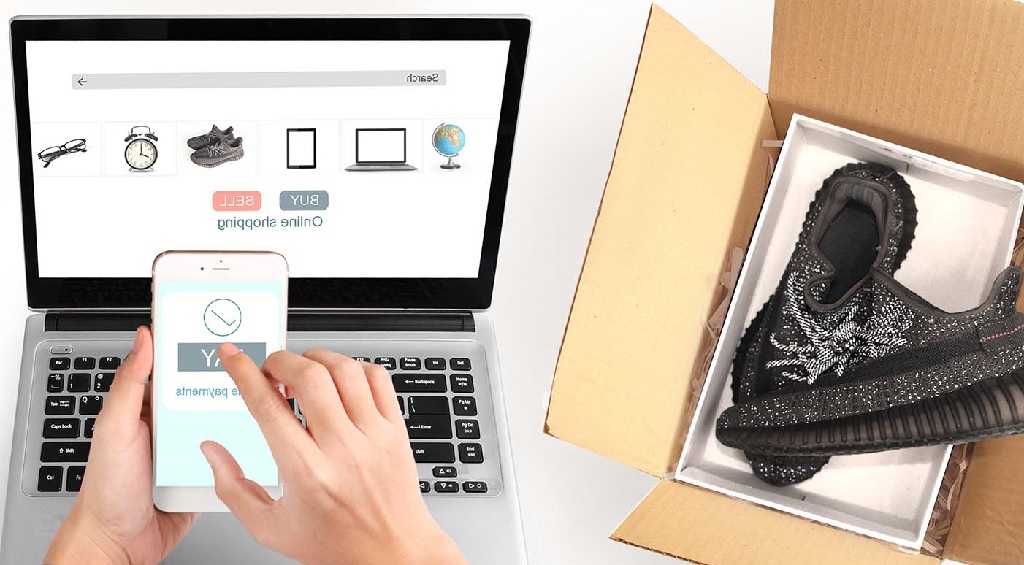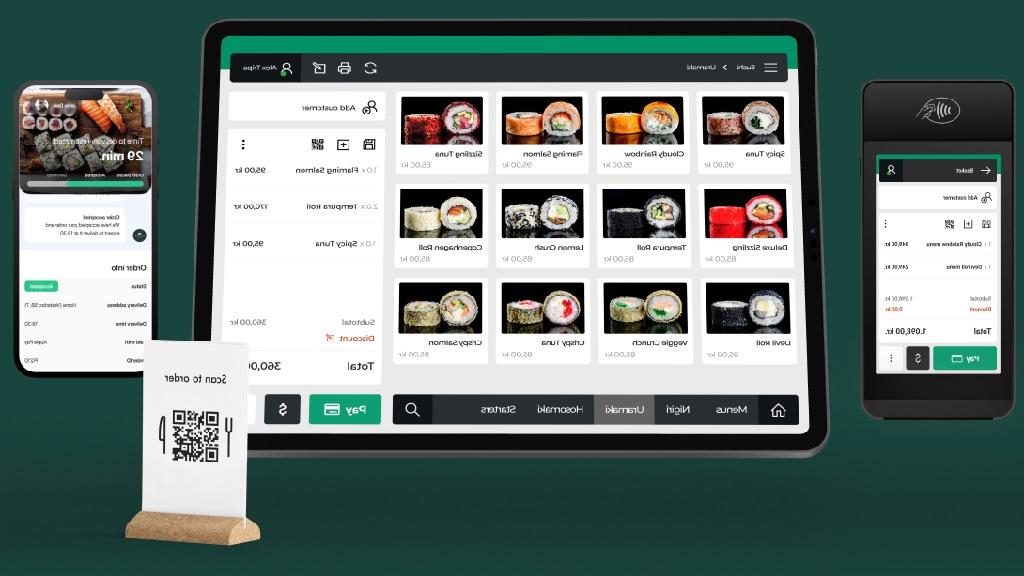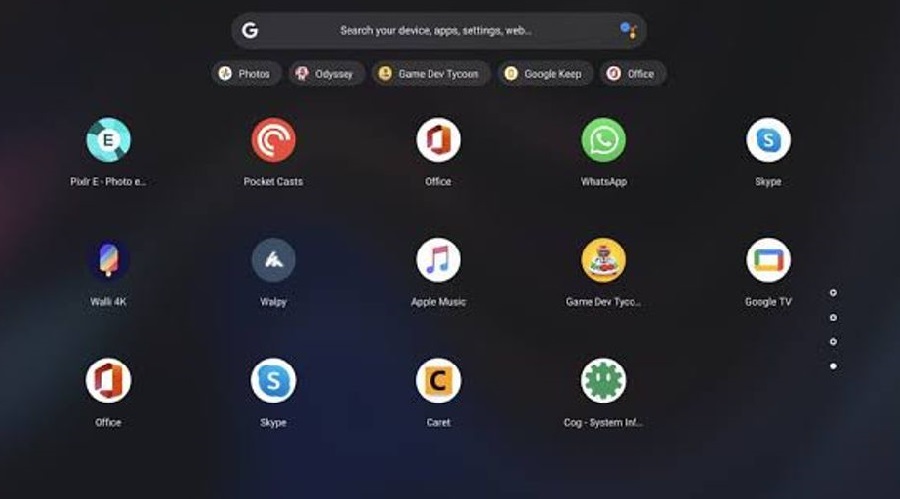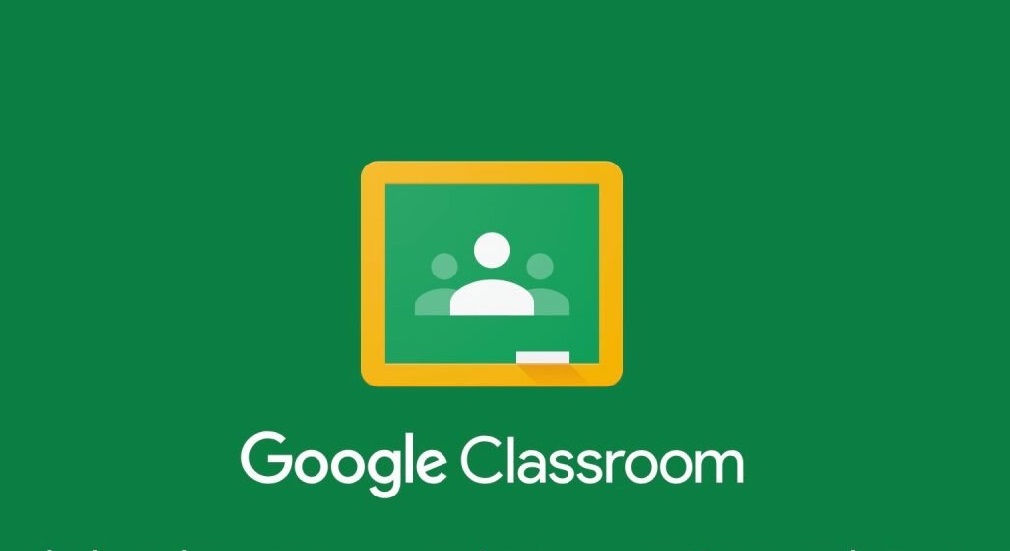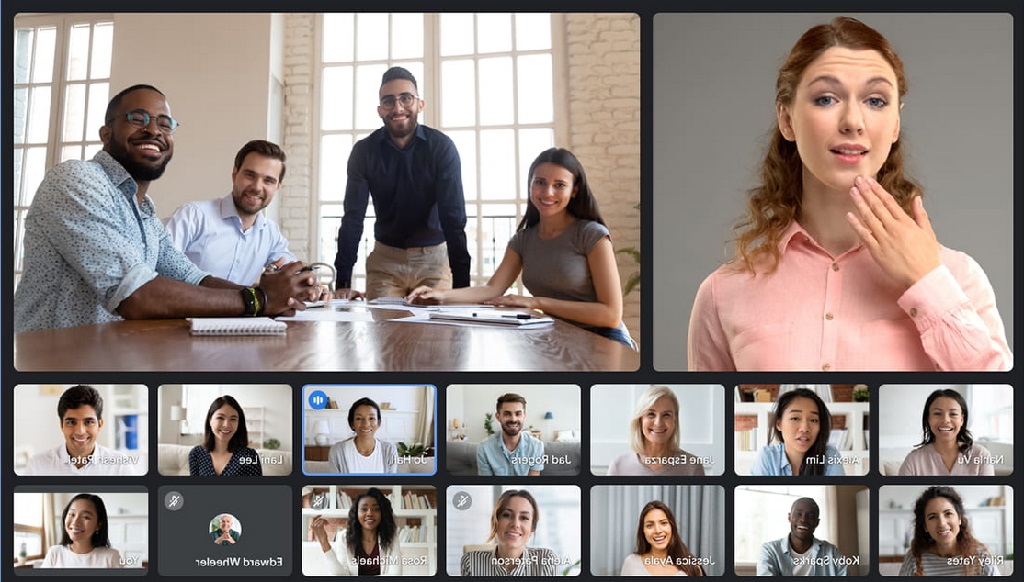Table of Contents
How to prevent blog articles from being copied and pasted and cannot be right-clicked aims to protect your posts and website content from plagiarists.
As we know, building a blog and then filling it with quality and interesting articles takes months. For example, to create one good web post, sometimes it takes days. Imagine if our blog has hundreds or even thousands of posts, it will take years to create a good and proper website.
But unfortunately, in a matter of seconds, plagiarists can steal it. Although it is clear that this is a robbery of someone else’s copyright which is protected by law, cases of blog content theft are still rampant.
It does sound very sad. However, the awesomeness of copy paste makes article theft easy and fast for anyone.
The bad impact is that your website’s reputation can fall and SEO performance decreases, so that our hard work so far can be destroyed like dust.
Don’t You Want Your Blog Articles to Be Stolen by Others?
On this occasion, we will provide several ways so that writing on the blog cannot be copied.
We will also invite you to find out how to turn off copy paste and how to make the blog unable to be right-clicked. Let’s see together.
How to Prevent Blogs from Being Copy Paste
You can overcome website content theft by using anti-copy paste coding or custom CSS scripts. In addition, you can also use plugins to protect content from being duplicated by other blog writers and distributed without your permission.
1. How to Protect Blog Articles from Plagiarism with Anti-Copy Paste Coding or Custom CSS Scripts
The first way to prevent blog articles from being copied and pasted is by adding an anti-copy paste script to the blog.
The step-by-step tutorial on how to install anti-copy paste code or scripts on a website is as follows:
1. Go to Theme Customizer
On the WordPress dashboard, highlight “Appearance” then click “Customize”.
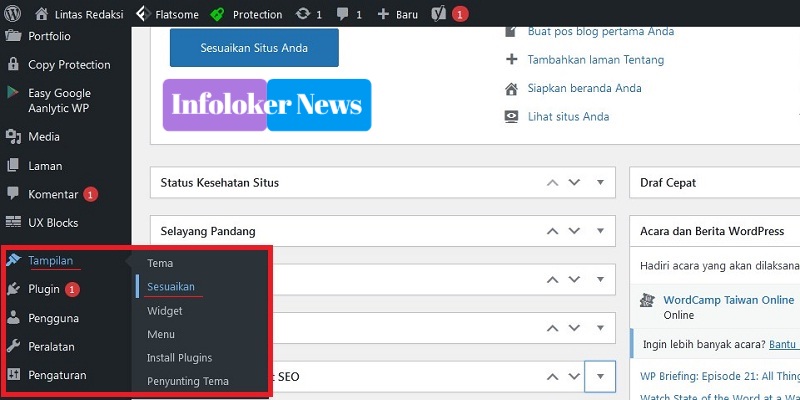
Then look for the “Additional CSS” menu which is located at the bottom.
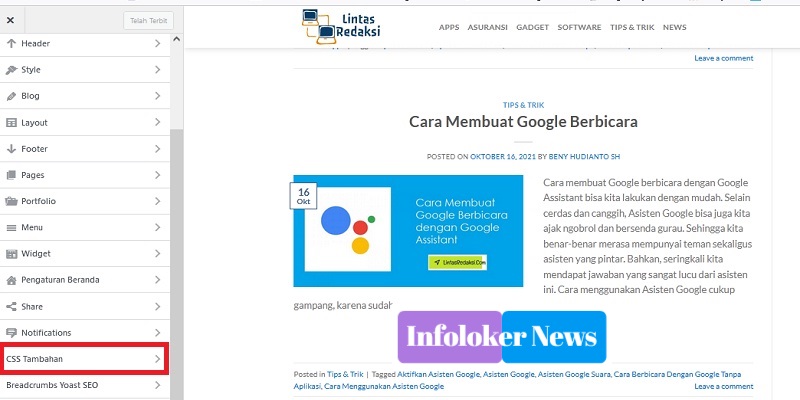
2. Add Custom CSS JavaScript Code
Copy and paste the anti-copy paste coding script below into the empty box available in the “Additional CSS” menu.
* {
-webkit-touch-callout: none; /* iOS Safari */
-webkit-user-select: none; /* Safari */
-khtml-user-select: none; /* Konqueror HTML */
-moz-user-select: none; /* Old versions of Firefox */
-ms-user-select: none; /* Internet Explorer/Edge */
user-select: none; /* Non-prefixed version, currently supported by Chrome, Opera and Firefox */
}
The next step is to click “Publish”
Now, the articles on your website cannot be copied or pasted by plagiarists.
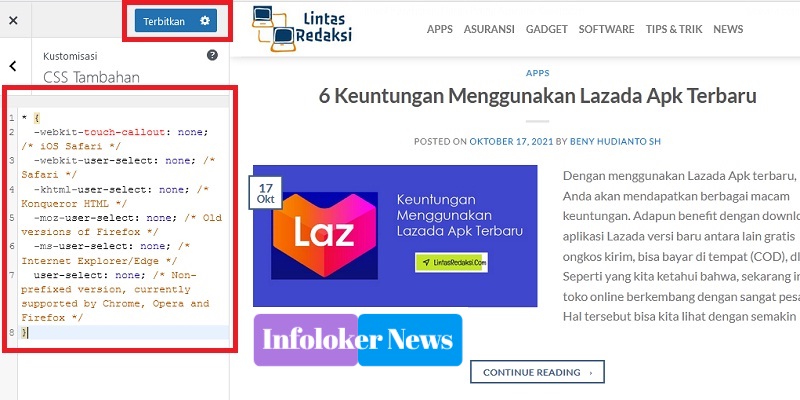
Description:
By adding an anti-copy paste script to the blog or anti-plagiarism coding with the CSS code above, it does not completely disable the right-click function. So that your website visitors can still right-click even though they cannot copy or copy your article.
2. So that Blogs Cannot Be Copy Paste and Cannot Be Right Clicked with Copy Protection Plugin
The second way to protect articles on a blog so that they cannot be copied or copied is by using the WordPress anti-copy paste plugin which you can install for free.
The steps to prevent blog articles from being copied and pasted and so that websites cannot be right clicked are as follows:
1. Login to WordPress Dashboard
Once you are logged in to your WordPress dashboard, please highlight the “Plugins” menu located on the left sidebar, then click “Add New”.
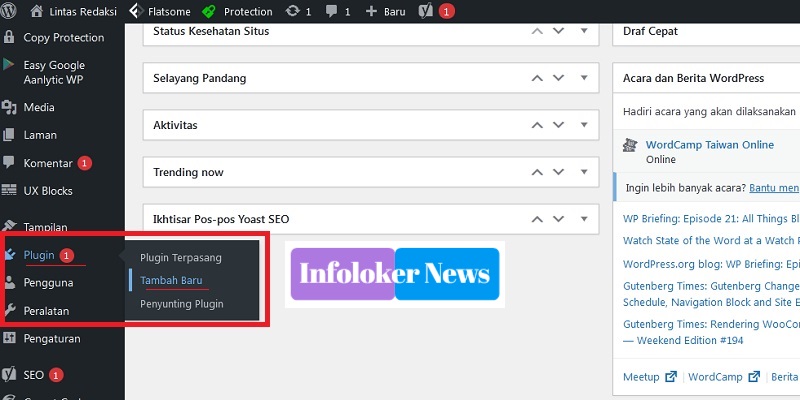
Then type the keyword “Copy Protection” in the plugin search box.
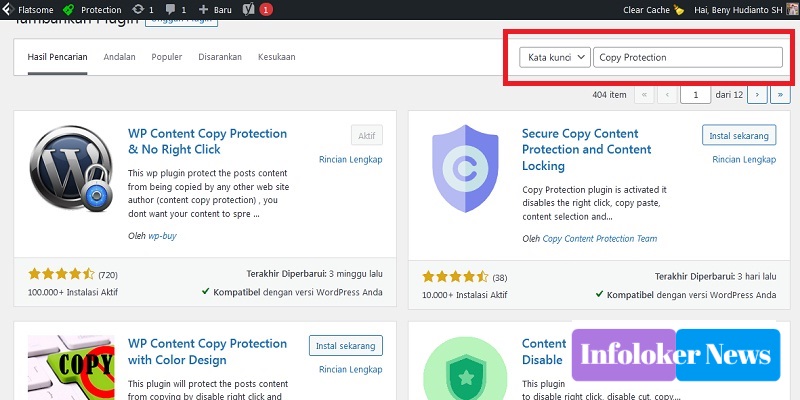
After you do a search with the keyword “Copy Protection”, several free WordPress plugins will appear so that blog articles cannot be copied and pasted or right-clicked.
2. Install Copy Protection Plugin and Activate
The way to prevent blog articles from being copied and pasted is to use the WordPress anti-plagiarism plugin according to your wishes. So you are free to choose the anti-copy paste plugin. However, we recommend using a plugin that has many ratings and is regularly updated for security and new feature updates.
For example, in this review we use the WP Content Copy Protection & No Right Click By wp-buy. We chose the WordPress anti-copy paste plugin because it is very practical and simple and does not require complicated or complicated settings.
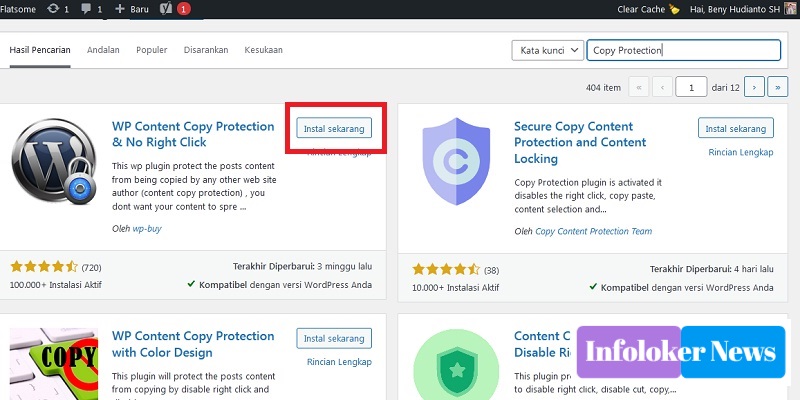
Just by clicking the “Install Now” button followed by clicking the “Activate” button, the anti-copy paste plugin for WordPress will be installed. And automatically it can function directly to prevent or avoid plagiarism.
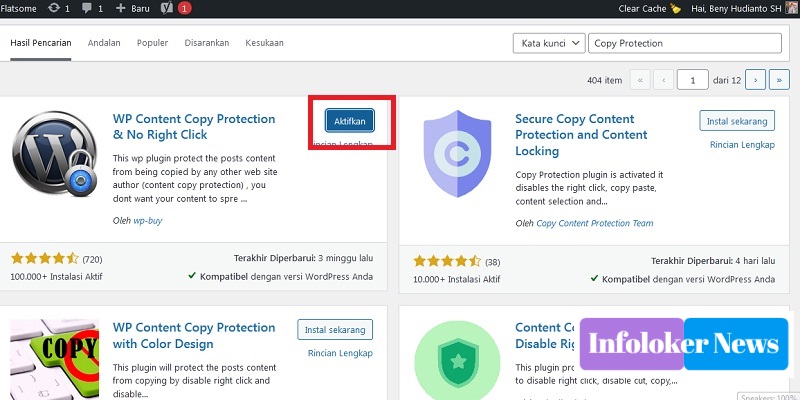
3. Blog Articles Can No Longer Be Copied and Right-Clicked
After successfully avoiding plagiarism with an anti-copy paste plugin so that blog articles cannot be copied, blog visitors can no longer steal images or plagiarize the writing on your website pages. Because, they cannot right-click or select text on your posts.
That was our explanation about how to prevent blog articles from being copied and pasted that you can do easily, quickly, and practically. Hopefully useful and good luck!