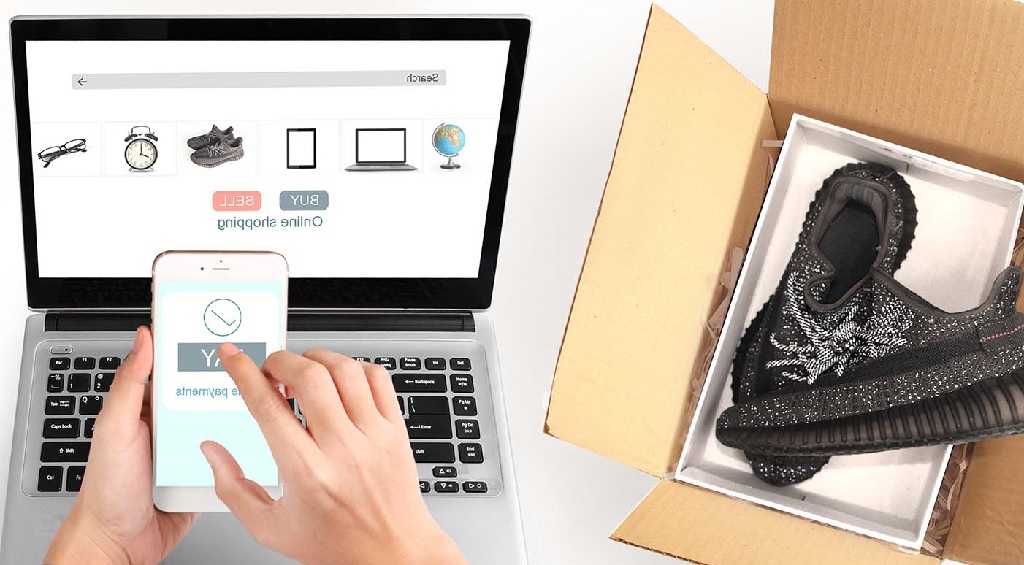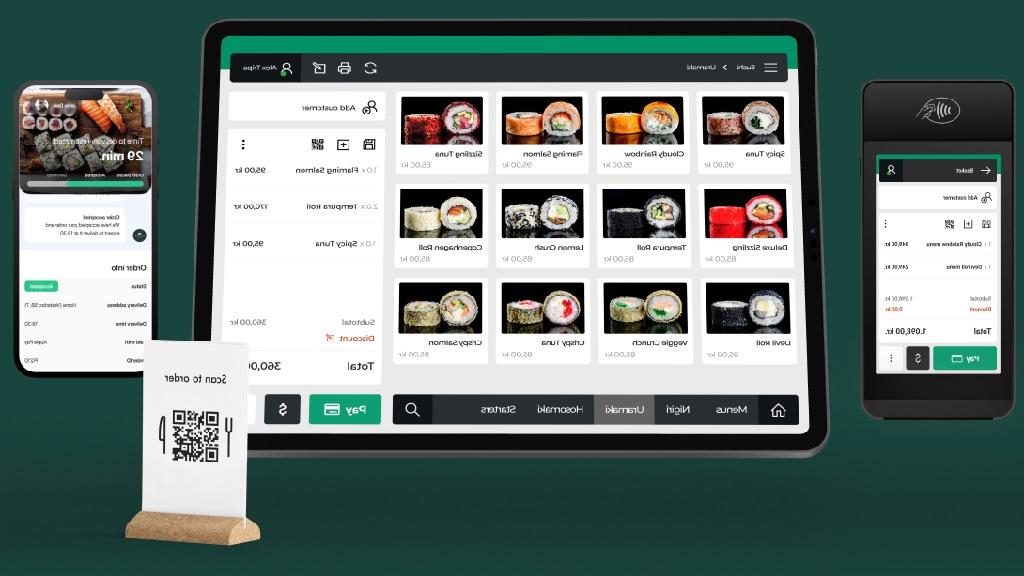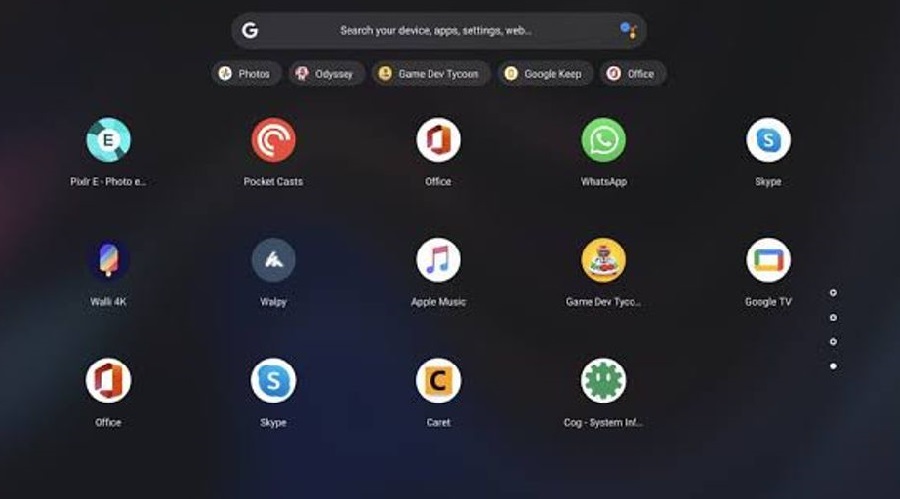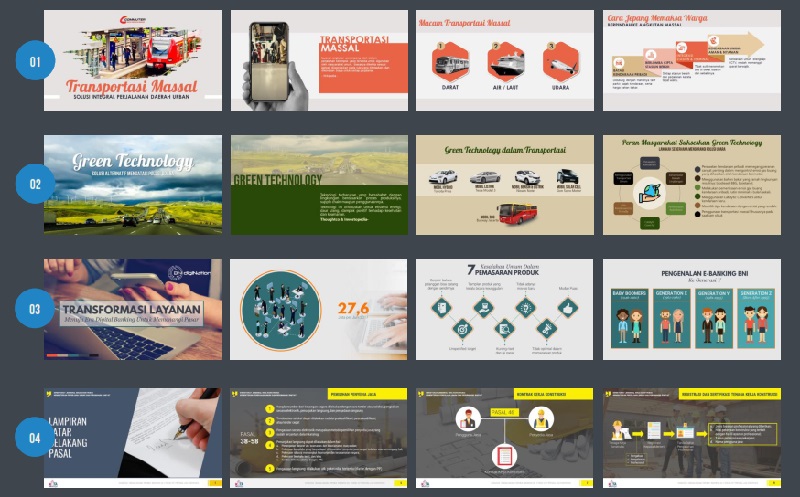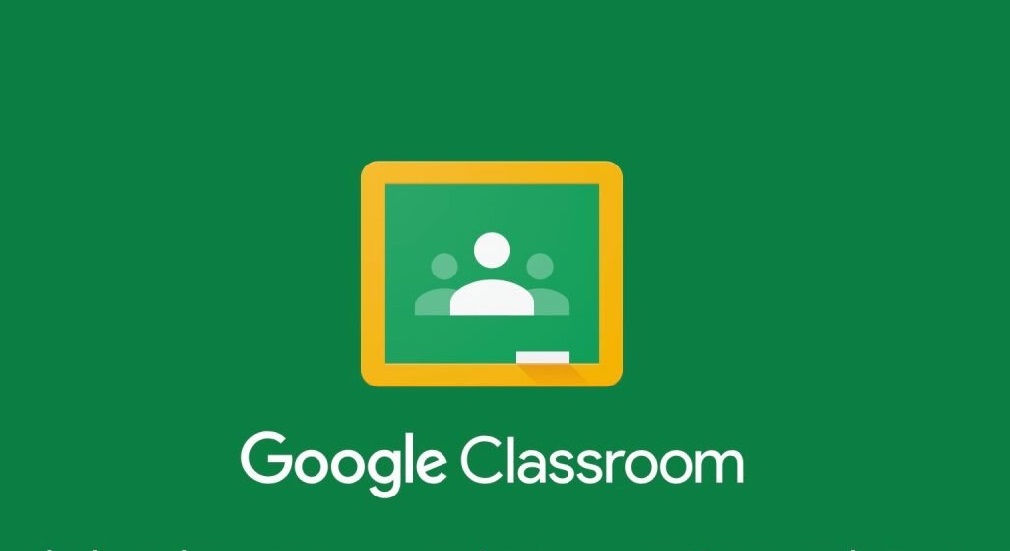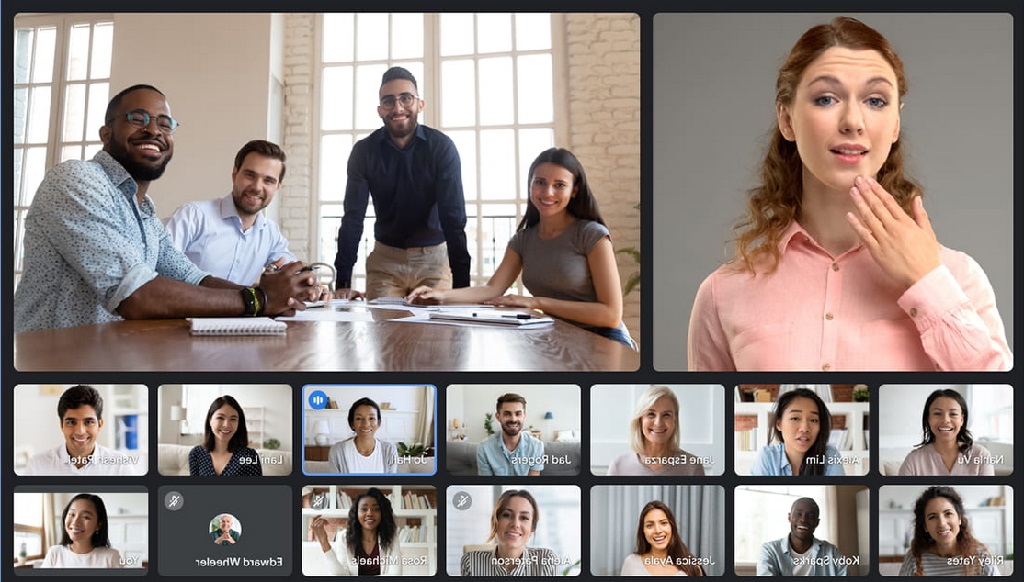Table of Contents
PPT on Google Meet can easily be done via laptop/PC or cellphone.
Power Point presentations can be used for marketing, marketing promotions and product sales. In fact, it can also be used to help the online teaching and learning process.
In addition to Google Meet, online meeting applications include Lark Meeting, Webex, and Zoom. These teleconference applications are quite popular today.
Google Meet is an application for online conferences or meetings. This application can be used simultaneously by several participants in one meeting room.
The general function of Google Meet is similar to other similar meeting applications.
Almost all meeting applications provide facilities for displaying presentations. The presentation material can be in the form of PDF, Ms Word, photos, videos, or PPT (Power Point).
Likewise with Google Meet, you can also make presentations in the form of Ms Word, videos, photos, PDF, or PPT (power point).
Well, in this post, we will review tips for displaying PPT on Google Meet easily and correctly.
You can display presentations on Google Meet using a PC, laptop, or via an Android phone.
How to Display PPT on Google Meet via Laptop/PC or Mobile
Step by step on how to display PPT presentations on Google Meet via laptop/PC and mobile are as follows:
- Open the Google Meet website on a browser on your laptop or PC
- Then click “Start Meeting” if you are the one inviting the meeting. However, if you are the one invited as a meeting participant, simply enter the invitation code.
- Then click “Join”
- Continue by clicking “Join Now”
- Currently, your position has joined the meeting via Google Meet
- Next, click the “Present Now” button located in the lower right corner
- Then click the “Window” tab
- After that, “Share an Application Windows” will appear
- Select the presentation material to be displayed, it can be a PDF file, Power Point, Audio, and so on
- Now, the presentation material has appeared on Google Meet. And can be seen and studied by all participants in the meeting.
- Please click “Stop Sharing” if you want to stop showing the presentation
- Done.
DESCRIPTION:
How to present Power Point using a cellphone, the steps are almost the same as the method above. You just open the Google Meet application on your cellphone, then follow the steps above.
We recommend using a laptop or PC when running Google Meet. Because, besides being easier, errors also rarely occur. Unlike using the Google Meet application via cellphone, sometimes it exits the meeting room itself even though the internet connection is stable.
One of the advantages and advantages of Google Meet software is that you don’t need to log in first. So just click “Join”, then you can invite other people to join Google Meet.
So, those were simple tips for displaying PPT on Google Meet easily either via laptop, PC, or cellphone.
Hopefully useful.